Muting conversations in
Google Messages
can be a helpful way to avoid unnecessary notifications and distractions. Muted conversations will not send push notifications, will not appear in home, and will also be visually deprioritised by being moved to the bottom of each conversation section.
So, if you also wish to mute some of your Google Messages conversations then follow the below mentioned steps:
On Android:
- Open the Google Messages app.
- Find the conversation you want to mute.
- Touch and hold the conversation.
- Tap "Mute" from the menu that appears.
- (Optional) Choose how long you want to mute the conversation. You can choose from pre-set options like 1 hour, 8 hours, 1 week, or forever.
On iPhone:
- Open the Google Messages app.
- Swipe left on the conversation you want to mute.
- Tap the "Mute" icon (a bell with a line through it).
- (Optional) Choose how long you want to mute the conversation. You can choose from pre-set options like 1 hour, 8 hours, 1 week, or forever.
Once you mute a conversation, you will not receive notifications for any new messages in that conversation.
You will still be able to see the conversation in your list of messages, but you will need to open it to see the new messages.
Here are some additional tips for muting conversations in Google Messages:
- You can mute individual conversations or group conversations.
- You can mute notifications for a specific conversation while still receiving notifications for other conversations.
- You can manage your muted conversations by going to Settings > Notifications > Muted conversations.






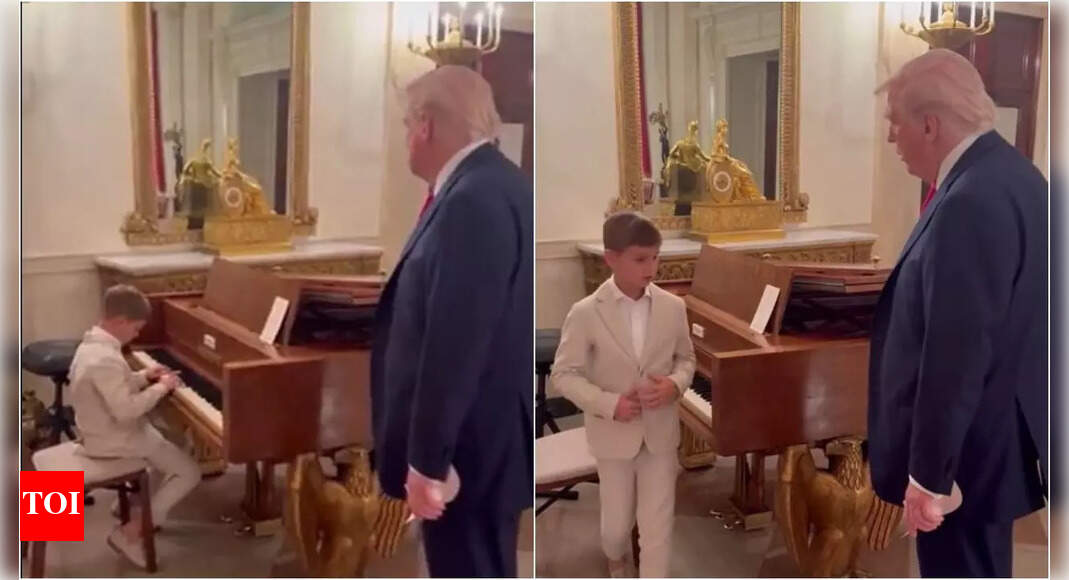





 English (US) ·
English (US) ·