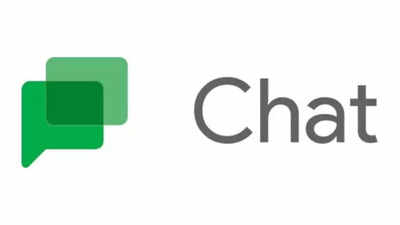
Google has given its Chat application a fresh and revamped look, enhancing user experience and streamlining navigation. The redesign affects both the standalone Google Chat app and its integration within Gmail, offering users a more intuitive and streamlined experience. Changes include a new bottom bar and floating action button (FAB) design, a circular indicator for active tabs, simplified icons without labels, a redesigned FAB as a rounded square, and a condensed bottom bar in Gmail. The update is rolling out on Google Chat and Gmail for iOS and the web.
In a recent update,
has given its
Chat
application a fresh and revamped look. The changes are not just cosmetic but also aimed at enhancing user experience and streamlining navigation. The redesign affects both the standalone
Google Chat
app and its integration within
Gmail
, offering users a more intuitive and streamlined experience.
Here’s what has changed
Bottom bar and FAB replacement
The familiar bottom bar and "New" floating action button (FAB) have undergone a transformation.
A pill-shaped container now contains tabs for Home, Direct Messages, Spaces, and Mentions, replacing the previous Chat and Spaces tabs.
Circular indicator
A circular indicator highlights the active tab, providing users with a visual cue. However, it is to be noted that an animated transition between tabs would have added a nice touch to the user experience.
Simplified icons
Icons for each tab are displayed without labels, promoting a cleaner look. Essential information is located at the top of the screen below the search bar.
FAB redesign
The floating action button (FAB) is now a rounded square, slightly smaller and positioned to the right of the pill-shaped container.
Floating pill in Gmail
In Gmail, the redesigned pill-shaped container appears above the existing bottom bar, which is now condensed to three tabs.
Cross-platform rollout
The redesign has been implemented on Google Chat and Gmail for iOS and the web.
On Android, the update is gradually rolling out on an account-by-account basis with a server-side update.
How to get the update
Open Play Store and search Google Chat app.
Now, tap on it from the search result and check if there’s any new update available.
If yes, tap on the update button.
In case of Gmail, search Gmail on Play Store and then update the app.












 English (US) ·
English (US) ·