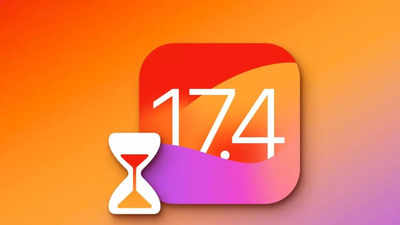
Apple has released the iOS 17.4 update worldwide, offering new features and improved security. Before updating, backup your iPhone using iCloud. To update, go to Settings, select General, then Software Update. Download and install the update, and your iPhone will restart automatically.
Apple has rolled out the
iOS 17.4 update
for users worldwide. The latest
software update
for iPhone brings multiple changes and new features depending on the region the users. The update brings the biggest changes for users living in Europe. The iOS 17.4 update includes features like
Stolen Device Protection
, new emojis, bug fixes and more.
If you are planning to update your iPhone with the iOS 17.4, here are steps you need to follow.
Apart from this, there are certain things you must keep in mind before proceeding with the update process.
Backup your iPhone
This is a stable release, hence, it is less likely to go wrong but best not to take risks. Take a full backup of your iPhone before downloading and installing the iOS 17.4 update as this will help you restore the data in case something goes wrong during the update process.
You can either backup your device on iCloud or on your local computer. The most common method is using iCloud. Here is how you can backup your data using iCloud:
- Head to Settings → [your name] → iCloud → iCloud Backup.
- Turn on iCloud Backup.
- iCloud automatically backs up your iPhone daily or as per the preference when it’s connected to power, locked, and connected to Wi-Fi.
- To perform a manual backup, tap Back Up Now.
Also, make sure that the phone is connected to the power source and Wi-Fi is connected.
Steps to update iPhone to iOS 17.4
After the backup process is complete, you are all set to update your iPhone.
- Open Settings and head to General section
- Select Software update and let it check for the update
- Once you see the update, tap on Download and Install button
- Enter your passcode if prompted.
- Your iPhone will download and install the update. Once the update is complete, your iPhone will restart automatically.












 English (US) ·
English (US) ·